You might need to create and manage multiple projects, and in many situations you want to set up the projects in a similar way. For example, you want to allow users in your projects to be able to add tasks, you do not want the Observers to see the rate of the users in the project, you want to prevent your users in the project from discarding logged screen shots, and etc. These options are not the default options therefore currently you need to adjust them manually after the project is created. When the number of projects is large, this could become quite tedious and time consuming. Now we have come up with a new feature called Project Template that allows you to pre-build a set of settings of a project and save them as a template. When you create a new project, you can use the Project Template to populate the settings to the new project. This will greatly reduce the effort to configure each new project and make the process much more efficient.
Here is how it works. First, you go to Manage >> Manage Templates to create a new Project Template. You will be presented with a 3-step wizard that guides you through setting the necessary options. These options are pretty much replica of those in a real project.

First you configure the project-level settings, such as whether you want the users in the project to see the names of each other, whether you want to allow users to add tasks, whether you want to receive daily digest emails for the project, whether you want to be notified when a user adds offline time, and etc.

Second, you can configure the default settings for users in the project. These are the settings applied to new users when they join the project, for example, whether user is allowed to add offline time, whether user is allowed to delete time, user’s rate in the project, and etc. Of course you can change these later for each individual user. These options are simply default settings for any new users added to the project.

Third, you can create a list of tasks that you want to have in the project. When a new project is created using this project template, the list of tasks will automatically be created in the new project. This could save a lot of time.
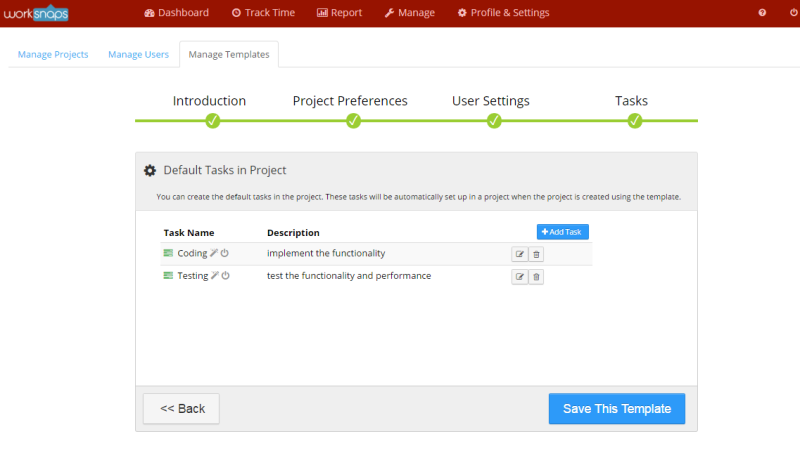
After these steps are done, you can save the whole thing as a Project Template and give it a name. The Project Template will become reusable for creating new projects.
Now you have a Project Template and you are ready to create a new project using it. You can select a Project Template when creating a new project, shown in the following graph.

As you expect, all the settings in Project Template will be populated into the new project, the project-level settings and tasks will be present and ready. The users’ default setting are also saved into the project. You can find the default user settings in your project illustrated in the following graph. Any future users will be inheriting those settings.

This is about how Project Template works in a nutshell. There are many details in the feature that you can explore and play with. We encourage you to try it out and see how it works.
Project Template is an important feature that we attempt to make managing projects and users more efficient for medium or large organizations. We hope that you find the feature useful. As always, we appreciate any feedback and opinion from our users.